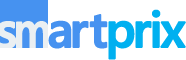Microsoft recently decided to show its users ads in the Windows 11 Start Menu and other system apps. Ads were also in Windows 10 but not in Windows 11 until now. These ads can get really annoying really quickly, especially when you want to be productive on your machine.
Fortunately for us, Maddy, a “mostly” Linux user, has developed a program allowing anyone with zero tech knowledge to turn off ads on their Windows 11 machine and sigh in relief. The app is called “Oh Frick Go Back” or OFBG and works just like you would expect.
Use OFBG to Remove Windows 11 Ads
Maddy, the program’s developer, says she has made the registry keys that enable the ads in Windows 11 into a GUI so that even a layman can use the program and remove those annoying ads.
Note: Proceed with caution as the program tinkers with your registry. We are not responsible for any damages to your device.
CHECK OUT: Best Tablets Under 30000 in India (May 2024)
Here’s what you need to do:
1. Go to the Releases section of OFBG on GitHub and download “OFGB-Deps.exe.”
2. Once downloaded, run the “OFGB-Deps.exe” file on your PC. If prompted that the file is unsafe, click on the three dots and select Keep.
3. Check the boxes next to the type of ads you want to remove.
4. Restart your PC after checking the boxes.
That’s it! Say goodbye to ads on your Windows 11 machine now.
ALSO CHECK: Zeiss Camera Mobile Phones Price List 2024
ALSO CHECK: boAt Earbuds Under 2000 in India 2024
You can follow Smartprix on Twitter, Facebook, Instagram, and Google News. Visit smartprix.com for the latest tech and auto news, reviews, and guides.