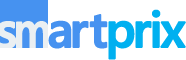To reset Windows 11, you can use the “Reset this PC” feature. This will restore your computer to its default settings, and remove any programs or files that you have installed. Here’s how to do it:
- Open the Start menu, and click on “Settings”.
- In the Settings window, click on “Update & Security”.
- In the Update & Security window, click on the “Recovery” tab on the left side.
- Under the “Reset this PC” section, click on the “Get Started” button.
- You will be presented with two options: “Keep my files” and “Remove everything”. If you choose “Keep my files”, your personal files will be preserved, but any installed programs will be removed. If you choose “Remove everything”, your computer will be restored to its default settings, and all of your files and installed programs will be deleted.
- After making your selection, follow the on-screen instructions to complete the reset process.
Keep in mind that resetting your computer will erase all of your files, so make sure to back up any important data before you proceed with the steps to reset Windows 11.