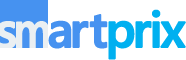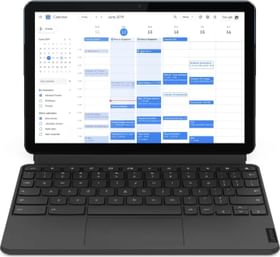Transferring text messages from your Android to another Android has never been easier. In this guide, we will share four easy ways to transfer text messages from Android to Android.
So, whether you just got a new Android phone and are looking for a way to transfer your text messages or trying to share your messages with someone else, we’ve got you covered. Let’s get right into it.
Method 1: Using Google Backup
The first and most secure method is to use Google Backup. Google’s free and Google One plans both allow you to back up your text messages and transfer them automatically to the next device you sign in. Follow the steps below.
1. Open the Settings app on your Android phone.
2. Scroll down and tap on Google.
3. Tap on Manage backup.
4. Turn on the toggle next to Backup by Google One.
5. Tap on Back up now.
6. Note down the account that you are backing up the data to.
7. Go to the new device and sign in using the same Google account that you backed up your data to.
ALSO READ: What is Meta AI Chatbot on WhatsApp? How to Use It?
Method 2: Using Samsung Smart Switch
Not every Android phone is a Samsung, but every Samsung is an Android. If you have a Samsung phone, then you can use Smart Switch to easily back up and transfer your text messages from one device to another. Follow the steps below.
1. Install the Smart Switch app from the Google Play Store.
2. Once installed, open the app and select either wired or wireless transfer. Wired transfer is usually faster.
3. Connect your old and new devices using Wi-Fi or a USB cable.
4. Open Smart Switch on your Samsung device.
5. Tap on Send data or Receive data, depending on your needs.
6. Select Galaxy/Android on the next screen.
7. Select the same connection method that you selected in Step 2. Confirm any prompts on either device.
8. Once both devices are connected, you will be prompted to select data to transfer.
9. Select Custom and tap Next.
10. Then, select Messages and tap Transfer.
11. Wait for a minute or two and the messages will be transferred.
12. Once done, you can review and tap Next.
13. Finally, tap on Done to finish.
Note: Smart Switch only works between Samsung and Android or Samsung and Samsung devices. It does not work between two non-Samsung devices.
ALSO READ: Google Pixel 9 Series And Fold 2 To Feature Satellite Connectivity, Thanks To The New Samsung Modem
Method 3: Using Google Messages
You can also pair your devices using Google Messages. Follow the steps below.
1. Open the Google Messages app on your phone.
2. Tap on your profile picture and select Device Pairing.
3. Tap on Switch to QR pairing > QR code scanner.
4. On your new Android, open the Google Messages app and select Pair with QR code.
5. Scan the QR code that appears on your phone.
6. Voila! You have successfully synced your text messages.
Method 4: Using Quick Share
Quick Share, formerly Nearby Share, is a built-in feature available on most Android devices that allows you to quickly share single messages via Bluetooth. It is a convenient way to share individual messages between Android devices without the need for a third-party app or service. Here’s how to use it:
1. Open the Messages app on your Android device.
2. Locate the message you want to share and long-press on it.
3. Tap the “Share” icon.
4. Select “Quick Share” from the list of sharing options.
5. Choose the device you want to share the message with from the list of available devices.
6. Accept the incoming share request on the receiving device.
7. The message will be sent via Bluetooth to the other Android device.
ALSO READ: Remaker AI Alternatives: 5 Best Face-Swapping AI Apps You Can Try
That’s it for this guide. Over the past few years, Android has made it much easier to transfer your data, including text messages from one device to another. We hope that this guide has helped you choose the right method for you. If you have any questions or recommendations, let us know in the comments section below.
You can follow Smartprix on Twitter, Facebook, Instagram, and Google News. Visit smartprix.com for the most recent news, reviews, and tech guides.