TL; DR
- Open the Play Store and search for Phone by Google.
- Tap on Uninstall and then Uninstall (again).
The Google Phone app, also called the Google Dialer, is used by almost every Pixel user and many phones running stock Android. In mid-2025, Google rolled out a major redesign with new layouts, animations, and Material You touches. Now, this has made its way to the Google Dialer and nobody seems to be happy about it.
Nobody Likes the New Google Dialer?

The backlash has been huge. A large section of users are unhappy with the change, not only because of how busy the new design feels, but also because it breaks years of muscle memory. People are used to tapping, swiping, and navigating the old dialer instinctively.
Now, small changes in button placement or call screen layout are slowing them down. Memes have also flooded social media, one viral example being a mom asking her child “what did you do with my phone?”—a reflection of how confusing the new layout feels to average users.
If you miss that older layout, there are ways to get it back. Google doesn’t provide an official switch, but with a few reliable tricks, you can restore the classic UI. The results may vary depending on your device, so it’s better to back up call logs and contacts before trying, as downgrading sometimes affects app data.
ALSO READ: Pixel 10 & Pixel 10 Pro Hands-On Review: Sleek Hardware, Refined Software & Premium Prices
Uninstall Updates from the Play Store to Bring Back the Older Version of Google Dialer
The easiest option is removing updates. Since the Google Phone app is a system app, it stays on your phone but updates come through the Play Store. Uninstalling those updates will take the app back to the version it originally shipped with, which usually means the older UI.
Steps:
1. Open the Google Play Store.
2. Search for Phone by Google and select the app from the results.
3. Choose Uninstall.

4. Now tap Uninstall (again). This will not uninstall the app from your phone, but uninstall the update which brought the new UI.

5. Restart your phone.
Now the old design should appear. To stop the new UI from automatically coming back, go back to the same Play Store page, tap the three-dot menu again, and uncheck Enable auto-update.
Warning: Disabling auto-updates from the Play Store may expose your device to security risks. Only disable updates if you fully understand the risks, and consider checking for updates manually to stay protected.

Additional Tip: If you have a OnePlus, OPPO, or a realme smartphone, go to the Play Store and install ODialer. This is the official dialer from OPPO and it works seamlessly with the above-mentioned smartphones.
ALSO READ: Exclusive: We Have the Full OPPO Find X9 Pro Specs. Here’s What You Need to Know
Final Words
Reverting to the old Google Dialer UI is possible and not too hard. It also shows how updates sometimes ignore user preference in favor of design experiments. A built-in toggle would be ideal, but until then, this method is the way to go.
And with the number of complaints, memes, and stories about users struggling with muscle memory, it’s clear Google’s redesign hasn’t landed well. What are your thoughts? Let us know in the comments section below.
ALSO READ: Magic Cue: Google’s New Pixel 10 Feature Provides Super-Personal AI Assistance On The Go
You can follow Smartprix on Twitter, Facebook, Instagram, and Google News. Visit smartprix.com for the latest tech and auto news, reviews, and guides.
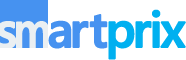











































I didn't like the UI, it's basically a downgrade taking us back.