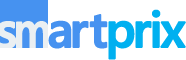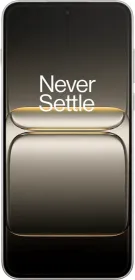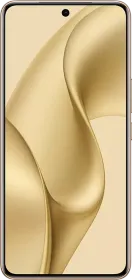Most of us who love decluttering our storage tend to delete files that we might need in the future. Thankfully, files that we delete are not exactly deleted from our devices. Instead, only their memory addresses are changed or delinked. Features like Recycle Bin can help us restore or permanently delete (unlink) these files. But how do you use them? Let us find out in this article.
1. Restore Deleted Files
If you want to restore your deleted files, you are in luck. If you are using Windows or the Google Files app on Android, you can restore your deleted files effortlessly. Follow the steps below.
How to Restore Deleted files on Windows 11 or earlier?
If you have deleted files from the File Explorer using the Delete key or the Delete button, it should go into the Recycle Bin and stay there for 30 days. So, if it’s been less than 30 days since you deleted the files, you can easily recover them.
However, if the files were deleted using another method (from outside the File Explorer) or if they are older than 30 days, the Recycle Bin trick will not work for you. You might have to pay for a data recovery tool to restore it for you. Now, for those of your files that were deleted normally and it’s been less than 30 days since you deleted them, you can follow the steps below.
1. Open the Recycle Bin. Press the Windows key + Q on your keyboard and search for Recycle Bin.
2. From the search results, click on Recycle Bin to open it. Alternatively, you can open the Recycle Bin from the Desktop or the File Explorer itself.
3. Once you’ve opened the Recycle Bin window, right-click on the file that you want to restore and select Restore.
4. To restore multiple items, select them by pressing the Ctrl key, right-click on the selection, and finally select Restore.
5. If you’d like to restore everything in the Recycle Bin, simply click on Restore all items at the top and select Yes.
ALSO SEE: Hyundai Automatic Cars Price List
Guide to restore deleted files on Android
The story on Android is very similar. Your deleted photos and files are stored for 30 days in the “Bin.” After 30 days, they are automatically discarded by the app.
Note that the files and photos will appear in the Bin only if you have deleted them from the Files app or the Google Photos app. Some OEM apps also have this feature in their own Gallery (Photos) and File Manager apps.
Nevertheless, the process to restore these files is very similar, no matter the app. It can differ ever so slightly, but then you can probably figure it out yourself. Follow the steps below.
- Open the Files or Photos app on your Android device.
- Tap on the hamburger icon at the top left and select Trash or Bin.
- Then, select an item or items and tap Restore.
ALSO SEE: Super AMOLED Display Tablets
How to Restore Permanently Delete Deleted Files on Windows and Android?
If you are sure that you will never need certain files and you don’t want them to be lurking in the Trash or the Bin, you can delete them permanently. Follow the steps below.
Guide to restore permanently deleted files on Windows:
1. Open the Recycle Bin. Press the Windows key + Q on your keyboard and search for Recycle Bin.
2. From the search results, click on Recycle Bin to open it. Alternatively, you can open the Recycle Bin from the Desktop or the File Explorer itself.
3. Once you’ve opened the Recycle Bin window, right-click on the file that you want to delete and select Delete.
4. Click Yes to confirm.
5. To delete multiple items, select them by pressing the Ctrl key, right-click on the selection, and finally select Delete.
6. Click Yes to confirm.
7. If you’d like to delete everything in the Recycle Bin, simply click on Empty recycle bin at the top and select Yes.
Guide to restore permanently deleted files on Android:
- Open the Files or Photos app on your Android device.
- Tap on the hamburger icon at the top left and select Trash or Bin.
- Then, select an item or items and tap Delete.
ALSO SEE: 12GB RAM Mobile Phones Under 20000
FAQs
How do I restore a recently deleted item in the Recycle Bin on Windows?
If you want to restore a recently deleted item in Recycle Bin on Windows, simply right-click on an empty area and select Undo Delete. Even better, just press Ctrl + Z on your keyboard.
Can I change the default 30-day period for storing deleted files on Android?
No, the 30-day retention period for deleted files in the trash or bin is typically a fixed feature and cannot be changed.
What happens if I delete a file directly from an external drive on Windows?
Files deleted directly from an external drive usually bypass the Recycle Bin and are permanently deleted. You cannot restore those files using the Recycle Bin; you would need a data recovery tool.
Can I recover permanently deleted files on Windows without software?
No, permanently deleted files are usually removed from the system and can only be recovered using specialized data recovery software.
You can follow Smartprix on Twitter, Facebook, Instagram, and Google News. Visit smartprix.com for the latest tech and auto news, reviews, and guides.