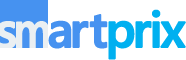Android smartphones are packed with features, but sometimes, it’s hard to know where to start. In this article, we’ll share tricks that will make using your smartphone easier than ever before. Whether you’re new to Android or just looking to get more out of your device, these tips and tricks will help you navigate and optimize your phone like a pro.
1. Turn on Find My Device
Activate Find My Device to always know where your phone is. This can help you find your phone if it’s stolen or if you misplace it. You can even reset your device remotely to protect your data.
How to use: Go to Settings > Security > Find My Device and toggle it on.
2. Connect your PC
Sync your phone with your PC for seamless file transfers, copy and paste, notifications, and more. You can even access all your apps by mirroring your phone’s screen on your Windows PC. What else? You can use your phone as a webcam, too.
How to use: Use the Phone Link app on Windows and connect your PC using the Link to Windows app. Once connected, you can seamlessly transfer photos and files, access messages, make and receive calls, and do a lot more right from your PC.

3. Search Screen by Google Assistant
Are you jealous that your phone doesn’t have the Circle to Search feature? Well, technically, it does. Circle to Search and Google Assistant’s “Search screen” feature work the same. You can effortlessly translate, search, and copy what’s on your screen.
How to use: Simply activate the Google Assistant using the power or home buttons (swipe inwards from either corner if you use gestures) and tap on “Search screen.” You can also just say, “Hey Google, what’s on my screen?”
4. Uninstall Unused Apps
Clear out apps you don’t use to free up space and boost your phone’s performance. This will keep your phone smooth and clean. If you haven’t already, make sure to uninstall any pre-installed bloatware apps.
How to use: Long press the app icon and select Uninstall, or go to Settings > Apps and uninstall the apps that you no longer need. If you are unable to uninstall an app that you don’t use, you can revoke all permissions to that app and disable it instead.
5. Use Gemini in Google Messages
Gemini can help you generate text and images. Enable Gemini in Google Messages to access the assistant directly from the Messages app. This way, you don’t have to go to the web or use Gemini as your default assistant to access Gemini.
How to use: Make sure Google Messages is up-to-date. Open Google Messages, tap on the new chat icon and select Gemini.
6. Use Pro Mode to Capture the Moon
Use the Pro Mode in your camera app for stunning moon shots. Instead of capturing a white or warm blob, you can capture some decent-looking shots of the moon if you correctly use the Pro mode.
How to use: Open the camera app, switch to Pro Mode, and adjust settings like ISO and shutter speed to find the best settings for capturing the moon. I suggest reducing the ISO to around 100 and the shutter speed to around 1/250.
7. Open Links from Instagram
Instagram doesn’t support hyperlinks. However, there is a trick that you can use to open hyperlinks in Instagram without having to ask someone to DM you the hyperlink or put it in their bio or story. Use Google Lens to simply extract the link.
How to use: Take a screenshot of the link in the comments or caption. Now, open Google Lens and tap on the link. You will be redirected to the app website associated with the hyperlink.
8. Gboard Tips
Here are some Gboard tips that will make your typing experience better.
- Delete text: Swipe left on backspace to delete multiple characters quickly.
- Move the cursor: Swipe left or right on the space bar to navigate through text.
- Save recent screenshots: Go to Settings > Clipboard and toggle on “Save recent screenshots in clipboard” for quick access to your recent screenshots directly from the keyboard.
9. Share Hotspot Using QR
generating a QR code for your hotspot. This will save you from the hassle of manually telling the password to everyone you want to share the hotspot with.
How to use: Go to Settings > Connection & sharing > Personal hotspot > tap on the QR code. Friends can scan the QR code to connect to your hotspot instantly. You can also use Quick Share to share the hotspot.
10. Google Chrome Group Tabs
Organize your browsing sessions by grouping tabs. This helps keep related tabs together and makes navigation easier.
How to use: Open Chrome, tap the tabs icon and drag one tab over another to group them. You can also press and hold a link and select “Open in new tab in group.” Use the tabs at the button to quickly switch between tabs.
Tip: Swipe right or left on the Chrome address bar to switch to the adjacent tabs.
11. Swipe up or down on your profile in Google apps to switch accounts
You can quickly switch accounts in Google apps. There’s no need to tap on the profile picture to select an account.
How to use: In any Google app, swipe up or down on your profile picture to switch between accounts seamlessly. This feature is perfect for managing multiple Google accounts.
12. Activate Notification History to see deleted messages
Use the Notification History to never miss a notification again by viewing your notification history. You can view the notifications even after you have cleared the notification or if someone has deleted the message, causing the notification to disappear.
How to use: Go to Settings > Notifications > Notification History and toggle it on. You can now access a log of all your notifications, even if they were dismissed.
13. Lock Apps on the RAM for faster access
You can use this feature to keep your frequently used apps ready to go by locking them in the RAM. These apps will remain in the RAM unless you explicitly swipe them away to remove them from the RAM.
How to use: Open the recent apps screen, then swipe down on the app you want to lock. If that doesn’t work, tap on the three dots or a similar icon and select Lock.
So that’s all for now. I’ll be adding more as I discover. So, watch out for this space. Until then, let us know which one of these tips and tricks you find the most useful? Also, if you have any other tricks on your mind, feel free to share them in the comments below.
You can follow Smartprix on Twitter, Facebook, Instagram, and Google News. Visit smartprix.com for the latest tech and auto news, reviews, and guides.