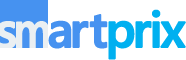Do you have black spots on your laptop screen that are not going away? Don’t worry; you’re not alone. Many laptop users encounter this issue, which can be caused by various factors such as dead pixels, dirt, or even a faulty display panel. In this guide, we’ll walk you through the steps to diagnose and fix these pesky black spots so you can enjoy a clear and crisp display once again.
What Causes Black Spots on Your Laptop Screen?
Well, you might be seeing black spots on your laptop screen for several reasons. These reasons include both hardware and software issues. Hardware issues include problems with the display panel, such as dead pixels or damage to the screen. Dust and dirt accumulation can also create dark spots.
Software issues, on the other hand, may stem from outdated graphics drivers or incorrect display settings. But don’t worry; this guide will teach you how to identify the reason behind the black spots on your laptop screen and provide step-by-step instructions on how to fix them so you can again say hi to a place with less display.
Fix 1: Check for Dead Pixels
You need to open a completely white image on your laptop screen. Download a white image using your browser and open it full screen in the Photos app. Then, examine it closely for any dead pixels.
What you need to do is display a completely white image on your laptop screen. Download a white image using your browser and open it full screen in the photos app. Closely examine for any dead pixels.
If you find dead pixels, gently massage the affected area with a soft, lint-free cloth. Sometimes, this can help revive stuck pixels. You can also try pixel-fixing apps like JScrееnFix, UDPixеl, and PixelHealer.
ALSO CHECK: Mediatek Dimensity 9300 Mobile Phones Price List 2024
If the dead pixels persist, you should contact the manufacturer or a professional technician for further assistance. Some laptops come with warranties that cover screen defects, so be sure to check your warranty status. If the issue started just after you bought your new laptop, we recommend getting a replacement immediately.
Fix 2: Clean Your Screen
Should you not find any dead pixels, your screen might be untidy. Dust, dirt, and other debris can accumulate on your laptop screen over time, leading to dark spots and poor display quality. Make sure to clean your screen correctly or at least wipe it regularly before or after each use.

- Power off your laptop and unplug it from any power source.
- Dampen a soft, lint-free cloth with water. Avoid harsh chemicals or cleaning solutions, as these can damage your screen.
- Gently wipe the cloth across your screen in a circular motion, focusing on areas with visible dirt or debris.
- Use a dry, lint-free cloth to wipe away any remaining moisture and leave your screen clean and streak-free.
Fix 3: Perform a Screen Calibration
Do you have no dead pixels and a clear screen, but the issue persists? Well, you might have to recalibrate your screen’s colors. Follow the steps below.
1. Press the Windows key and search for “Calibrate display color.”
2. From the search results, click on “Calibrate display color.” A new window will open up.
3. Click on Next and follow the on-screen instructions.
4. Now, click Reset to reset the gammas of your display.
5. Follow the on-screen instructions and then adjust the brightness and contrast of your display.
6. Finally, adjust the colors of your display and click Finish.
ALSO SEE: Mediatek Dimensity 7025 Mobile Phones Price List 2024
Fix 4: Update Graphics Drivers
Outdated or corrupted graphics drivers can cause black spots and other display issues on your laptop screen. Updating your graphics drivers can often resolve these problems.
1. Press the Windows key + X and select Device Manager from the menu.
2. Click on the small arrow to expand the Display Adapters section.
3. right-click on your graphics card or GPU, and select Update driver.
4. On the window that appears, select “Search automatically for drivers” and follow the on-screen instructions to complete the update process.
5. Restart your laptop, and Windows will automatically update and install the latest drivers.
Check to see if the issue has been resolved on the next startup.
Fix 5: Check for Physical Damage
Physical damage to your laptop screen, such as cracks or pressure marks, can cause black spots to appear. Scrutinize your screen for any signs of damage. It’s best to contact a professional technician for repair or replacement if you find any.
Contact your Manufacturer
Finally, the most effective course of action is to contact your laptop’s manufacturer for further assistance. You can contact them via their support page or, if you have their support phone number, directly visit their service center.
ALSO CHECK: Mediatek Dimensity 6300 Mobile Phones Price List 2024
FAQs
Why is there a black spot on my laptop screen?
If your laptop screen has a block spot, it could be due to a hardware or software issue. Software issues include outdated or corrupt GPU drivers, and hardware issues include physics damages, moisture exposure, or a faulty display.
Can I get a block spot fixed under warranty?
Usually, you can. Black spots on the display are covered under warranty unless you’ve dropped your laptop or exposed it to water or moisture. If the issue isn’t covered under your manufacturer’s warranty, you will have to pay a hefty amount for the display replacement.
How can I check for dead pixels on my laptop screen?
You can check for dead pixels by displaying a completely white image on your laptop screen and examining it closely. Look for tiny, dark dots that do not change color or display content correctly. You can also use pixel-fixing apps or contact a professional technician for further assistance.
Is it safe to use cleaning solutions on my laptop screen?
No, it is not recommended to use harsh chemicals or cleaning solutions on your laptop screen, as they can damage it. Instead, use a soft, lint-free cloth dampened with water to clean the screen gently.
Can excessive heat cause black spots on my laptop screen?
While it is not very common, excessive heat can cause black spots on your laptop screen. So, it’s best to avoid using it outside in the sun or while it’s low on battery and plugged in (unless you have bypass charging). This effect is mainly seen on laptops with an OLED screen, called a screen burn-in.
You can follow Smartprix on Twitter, Facebook, Instagram, and Google News. Visit smartprix.com for the most recent tech and auto news, reviews, and guides.